Using Forms
Create a standalone form
- Navigate to Forms
 . The list of form templates available to you appears.
. The list of form templates available to you appears. - Locate the form you need to create, such as a buyer representation agreement.
- Use the more options menu
 to select New.
to select New.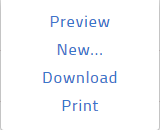
The New Form window opens.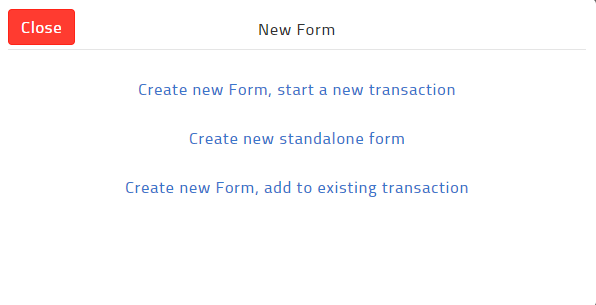
- Click Create new standalone form. The selected form opens in the form editor.
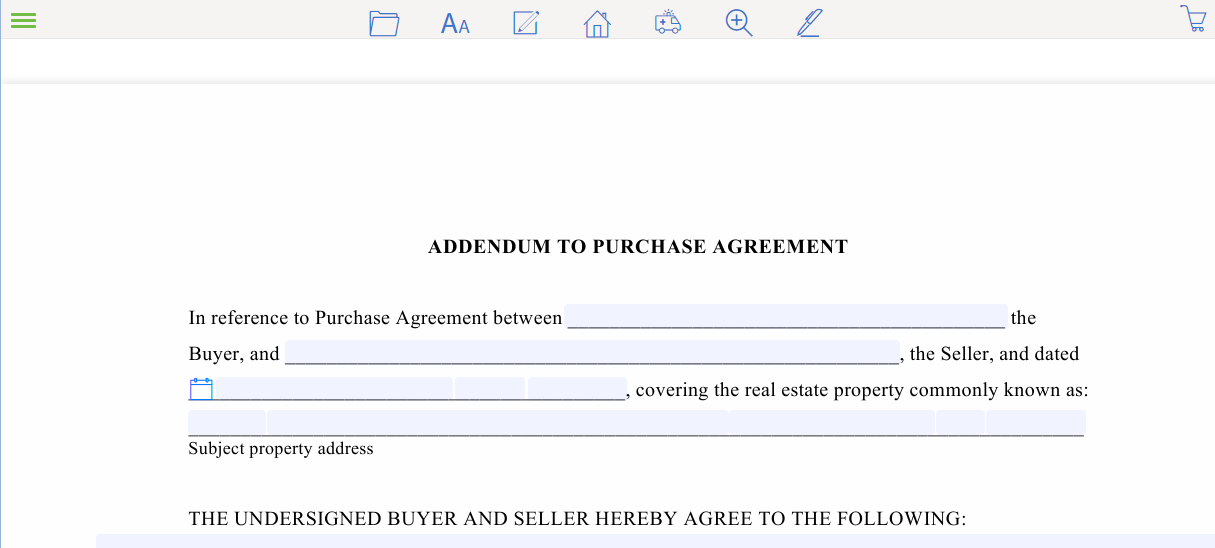
- Use the available form editor options to pre-populate your form's fields with information.
- When you are finished setting up your form, in the form editor options, do one of the following:
- Navigate to File > Save if you need to save the form to the list of forms.
- Navigate to File > Copy if you need to copy the form.
- Navigate to File > Print if you need to print the form.
- Navigate to File > Send > Email if you need to send the form as part of a TransactionDesk email.
- Navigate to File > Send > Fax if you need to send the form as part of a TransactionDesk fax.
- Navigate to File > Send > Documents if you need to save the form to a Documents folder.
- Navigate to File > Send > Markup in Documents if you need to mark up the form.
- Navigate to Transaction > Add to to add the form to an existing transaction.
- Navigate to Transaction > Start New to add the form to a new transaction.
- Navigate to Sign to sign the form in Authentisign.
Create a form and add it to a new transaction
- Navigate to Forms
 . The list of form templates available to you appears.
. The list of form templates available to you appears. - Locate the form you need to create, such as an agreement of purchase and sale.
- Use the more options menu
 to select New.
to select New.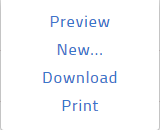
The New Form window opens.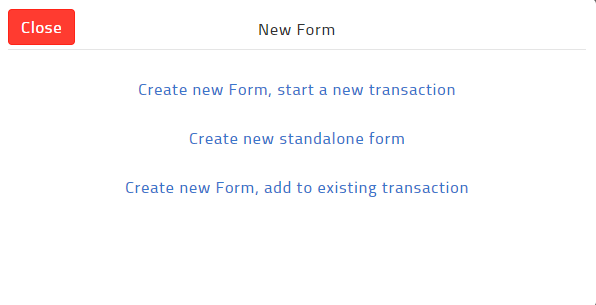
- Click Create new Form, start a new transaction.
The Create Transaction window opens.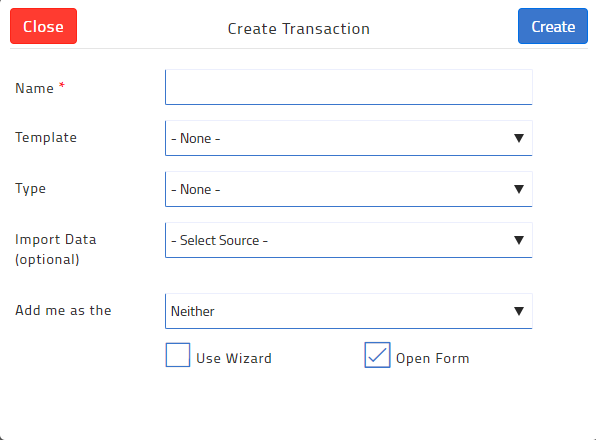
- In the Name field, enter a name for the transaction. Typically, this is the street address of the property.
- Optional: Use the Template dropdown to select the appropriate template to automatically add a checklist, forms, and documents. If you have not yet created any templates, the option is not available. Consider creating a template first.
- Optional: Use the Import Data dropdown to select the MLS listing as a source of information for the transaction. Additional fields appear.
- Do the following:
- Use the dropdown to select the type of property.
- In the MLS Number field, specify the MLS number of the listing.
- Optional: Use the Add me as the dropdown to select your role in the transaction. Choose from Listing Agent, Selling Agent, Neither, or Both.
- Click Create.
The selected form opens in the form editor.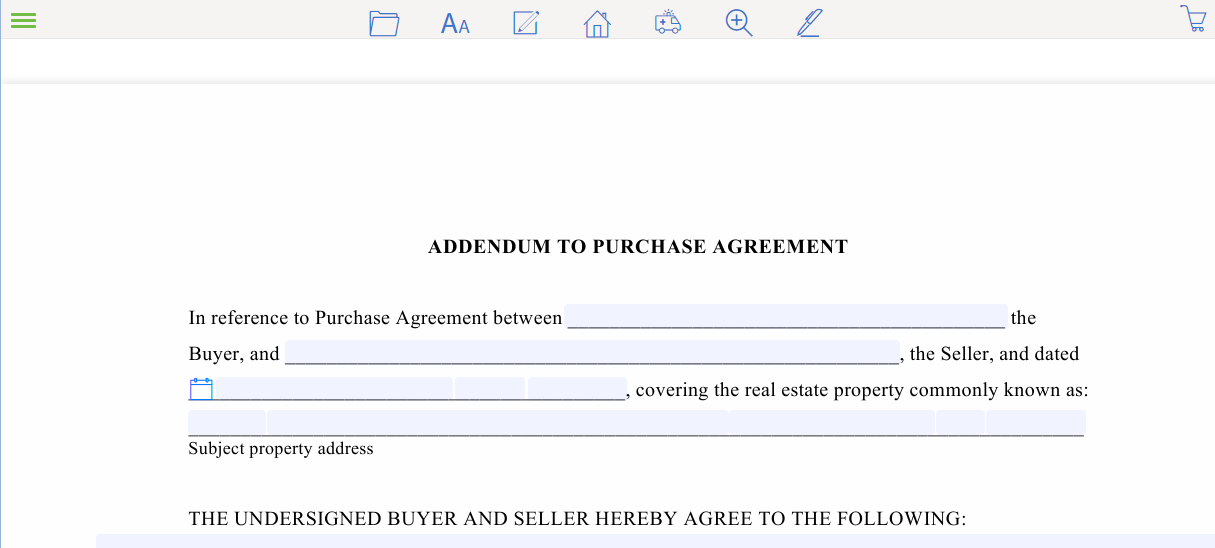
- Use the available form editor options to pre-populate your form's fields with information.
- When you have finished setting up your form, in the form editor options, do one of the following:
- Navigate to File > Save if you need to save the form to the list of forms.
- Navigate to File > Copy if you need to copy the form.
- Navigate to File > Print if you need to print the form.
- Navigate to File > Send > Email if you need to send the form as part of a TransactionDesk email.
- Navigate to File > Send > Fax if you need to send the form as part of a TransactionDesk fax.
- Navigate to File > Send > Documents if you need to save the form to a Documents folder.
- Navigate to File > Send > Markup in Documents if you need to mark up the form.
- Navigate to Transaction > Add to to add the form to an existing transaction.
- Navigate to Transaction > Start New to add the form to a new transaction.
- Navigate to Sign to sign the form in Authentisign.
Create a form and add it to an existing transaction
- Navigate to Forms
 . The list of form templates available to you appears.
. The list of form templates available to you appears. - Locate the form you need to create, such as an agreement of purchase and sale.
- Use the more options menu
 to select New.
to select New.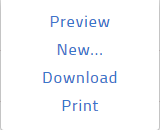
The New Form window opens.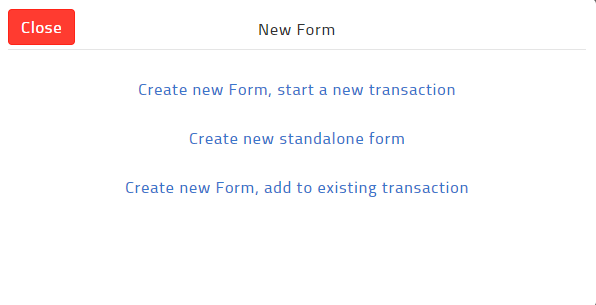
- Click Create new Form, add to existing transaction. The Add to transaction window opens, showing a list of your transactions.
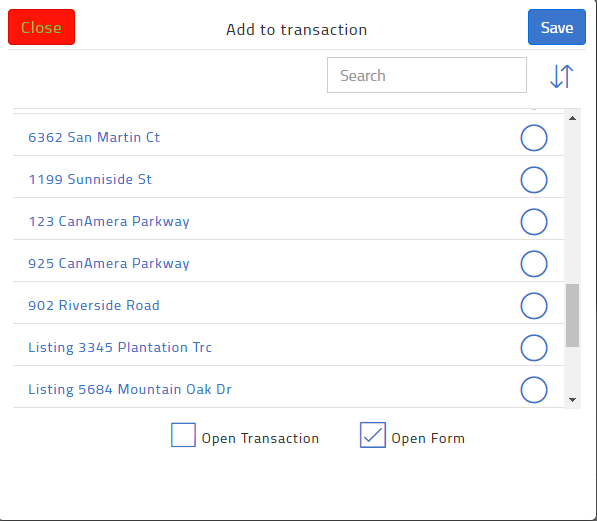
- Check the transaction you need to add the form to, and click Save.
The selected form opens in the form editor.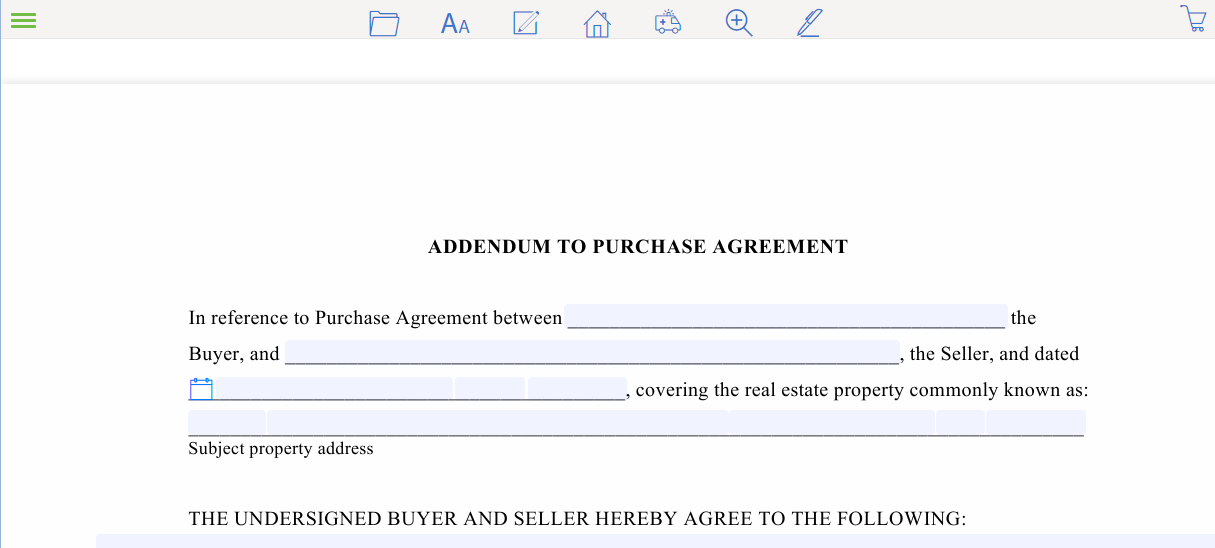
- Use the available form editor options to pre-populate your form's fields with information.
- When you are finished setting up your form, in the form editor options, do one of the following:
- Navigate to File > Save if you need to save the form to the list of forms.
- Navigate to File > Copy if you need to copy the form.
- Navigate to File > Print if you need to print the form.
- Navigate to File > Send > Email if you need to send the form as part of a TransactionDesk email.
- Navigate to File > Send > Fax if you need to send the form as part of a TransactionDesk fax.
- Navigate to File > Send > Documents if you need to save the form to a Documents folder.
- Navigate to File > Send > Markup in Documents if you need to mark up the form.
- Navigate to Transaction > Add to to add the form to an existing transaction.
- Navigate to Transaction > Start New to add the form to a new transaction.
- Navigate to Sign to sign the form in Authentisign.
Related Articles
Creating a Signing Session
Create a signing when you need to send documents or forms to be signed or reviewed by various participants, or when you need to sign a document or form yourself. Steps Navigate to Signings. The Signings page opens. Click Add. The Create Signing popup ...Customize Your Dashboard
Each user of TransactionDesk can personalize their view of the transaction dashboard to make it as meaningful as possible. When you customize your view, it does not affect any other user's view of transactions. It does, however, define the view you ...Creating a Transaction
You can use a transaction to represent any interaction with a client, from a new listing to the time of an offer. You can add a transaction manually, where you manually provide all of the transaction information. You can also use an MLS listing or ...Sending your Signing
Send signing invitations to participants when you are finished creating the signing, including adding participants, documents, forms, signing fields, and markups. Invitations are sent to the email address associated with a participant. When sending a ...Creating a Checklist
Having checklists for each of the key types of transactions you create can save you a lot of time. The checklist provides a list of things you need to do, or documents you need to gather to complete a transaction. Checklist items can be mandatory or ...