Searching for Listings
Follow the steps below to perform a search for listings. This example will guide you through performing a basic Residential search; however, the steps for performing other searches are similar.
The Matrix platform’s navigation menu bar allows you to access the search features in several ways.
1. Hover over the Search tab. A drop down opens.
2. Click to select the type of property you are searching for.
The Search screen for that property type opens.
3. Complete the screen using the following information:
Property Type Selection
The Residential search screen is used for both attached and detached listings. Place a check in the box to select the type of property you want to search.
 If you select Residential Attached, choose the property subtype.
If you select Residential Attached, choose the property subtype.
Status Selection
Select one or more statuses. To deselect a checked box, click the box.
Click the Calendar icon to the right of each status line to select a search date or date range.
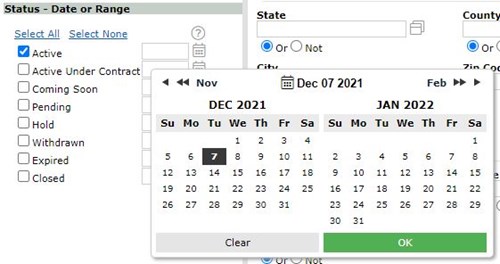
Location Selection
In the Map section, enter an MLS# or address as a center point.
Fields with a magnifying glass icon at the end of the field have a Find the Value search window.
- Click the search icon. The Find the Value window opens. Search for or scroll to find the item you want. Highlight the item and click Add or double click to select.
- To select more than one item hold down the CTRL key (CMD on a Mac) on the keyboard while clicking on the desired items with your mouse.
- To remove a selected item hold down the CTRL/CMD key on the keyboard while clicking with your mouse and the item will de-select.
- You can also type the value you are looking for in the field, such as Cobb for County or Subdivision Name in the Subdivision/Complex field.
- Click More to add an additional address search.
- See Performing a Map Search for more details.
When searching for specific addresses, you may enter up to 10 different addresses. Click More to add a new line.
When searching by Subdivision/Complex or other text fields:
- Type the name of the item you wish to search in the provided field.
- Use a comma to separate individual parameters such as the names of two items.
- If the full name is not known, or the spelling is unclear, use the asterisk (*) as a wildcard to replace the missing information. *Circle C*
- To exclude a value use the (!) to exclude that value. !*Circle C* this returns all listings NOT in Circle C.
Price Section
You may search by thousands or by exact dollar value, depending on whether the (000) checkbox is checked.
- To search by Range, enter the price range in the field. Example: 150-200 finds all listings with a list price ranging from $150,000 to $200,000.
- To search on Rentals less than $1000 per month, put 0-9 in Price field and it will pick up those listings less than $1K. Ensure the (000) field is unchecked!
Property Details Section
There are some special characters you can use to get the results you want.
- + (plus sign): Indicates greater than or equal to: Allows you to search for values that are greater than or equal to the value you entered. When using the + character, it must follow the value you enter. Bathrooms: 3+ Finds all listings that have 3 or more bathrooms.
- - (minus sign): Indicates less than or equal to: Allows you to search for values that are less than or equal to the value you entered. When using the – character, it must follow the value you enter. Bathrooms: 4- Finds all listings that have 4 bathrooms or less.
- Range: You can enter a range; for example for year built, you can:
- Enter 2003 for exactly 2003
- Enter 2003-2013 for the range.
- Use 2003+ for 2003 or newer.
- Use 2003- for 2003 or older.
Interior and Exterior Features Section
- To select more than one item hold down the CTRL/CMD key on the keyboard while clicking on the desired items with your mouse.
- To remove a selected item hold down the CTRL/CMD key on the keyboard while clicking with your mouse and the item will deselect.
- Select the And radio button for search results that contain all of your selected items.
- Select the Or radio button for search results that contain any of your selected items.
- Select the Not radio button for search results that do not contain your selected items.
Remarks Section
- Type the name of the item you wish to search in the provided field.
- Use a comma to separate individual parameters such as the names of two items.
- If the full name is not known, or the spelling is unclear, use the asterisk (*) as a wildcard to replace the missing information. *Circle C*
- To exclude a value use the (!) to exclude that value. !*Circle C* this returns all listings NOT in Circle C.

4. When you are done, click Results on the button bar to view the listings in a grid format; click Map button to view the listings in a map.
Adding Additional Search Fields
You can add additional search fields to any search screen in Matrix.
1. Click Add next to Additional Fields. The Frequently Used Fields dialog window opens.
2. Select the field(s) you want from the Available Fields Column. Click Add.
3. To search for a field, type the field name in the search field.
4. When you are done, click Back. The added field appears at the bottom of the search screen.

Related Articles
Searching Public Records
Hover over the Search tab in Matrix and select Public Record. The Tax Search screen appears. Use the fields shown to search for properties. Note that searching by map is available either by switching to the map tab in the upper right hand corner or ...Accessing Matrix
To access Matrix, log in to Firstmls.com and from the Member Dashboard click the Matrix tile in the Product Directory box. The Dashboard opens. This screen is designed to give you at-a-glance summaries of the important information and single click ...Working With Widgets in the New View
Widgets are panels on the Matrix home page that provide quick access to useful information and Matrix functions. The Widgets News an Alerts The News & Alerts Widget shows important information about FMLS Support, Events, and Updates. Recent OneHome ...Reverse Prospecting As Listing Agent
List Agents: If you have a listing you want to conduct Reverse Prospecting on, go to the “My Listings” screen (under the My Matrix tab), select the listing you want to Reverse Prospect, and click the “Reverse Prospect” button. The display will show ...Agent Dashboard
Designed to give you at-a-glance summaries of the important information and single click access to major program functions, the Agent Dashboard or home page is comprised of Navigation Tabs at the top of the page and Widgets below the green bar ...